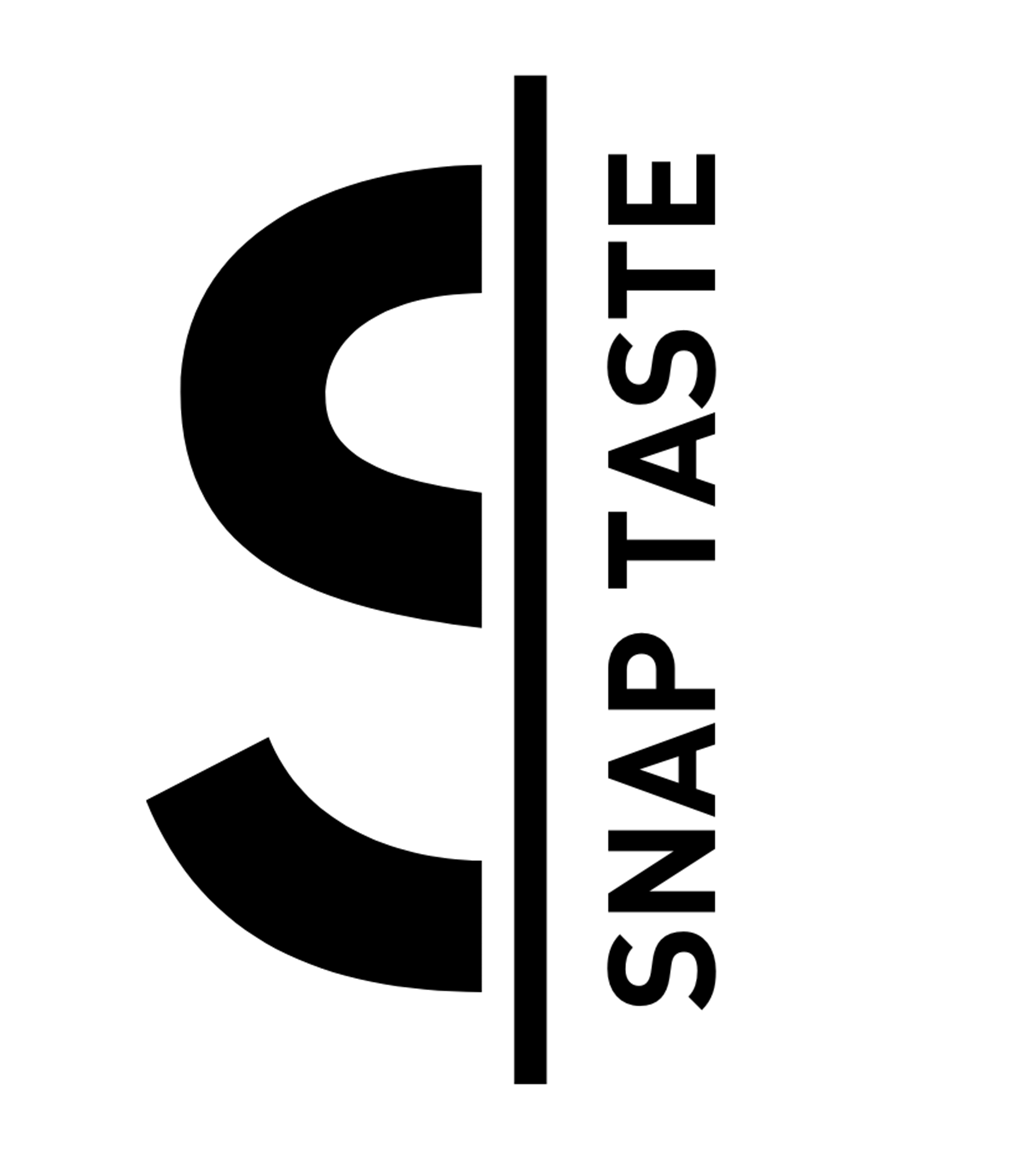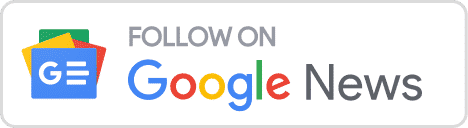Navigating with Google Maps becomes a breeze even when you’re stranded without an internet connection. We’ve all experienced those frustrating moments when we’re lost in an unfamiliar place, and our phones decide to give us zero bars just when we need Maps the most. But worry not! Google Maps has a nifty offline feature that can rescue you from these situations and ensure you reach your destination safely.
Imagine you’re traveling to a foreign country or heading to a remote area with spotty cell service. In such cases, offline maps can be a lifesaver. The best part? It only requires a bit of pre-planning on your part. So, the next time you anticipate a weak signal, follow these simple steps to download the map of your destination in advance:
Step 1: Open the Google Maps app on your smartphone.
Step 2: Look for your profile picture, usually located in the top right corner, and tap on it.
Step 3: From the dropdown menu, select “Offline Maps.”
Step 4: Choose “Select Your Own Map” to manually choose the area you want to download.
Step 5: Drag the rectangle over the region you plan to visit on the map.
Step 6: Finally, click “Download” to save the map for offline use.
But wait, there’s an even easier method if you’re staying in a specific location like a city or town:
Step 1: Search for your destination on Google Maps. For instance, type in “Philadelphia.”
Step 2: In the information panel, which you can access by tapping the three dots in the top right corner, select “Download offline map.”
See? Simple as that! In both cases, Google Maps will provide you with an estimate of the space the map will occupy on your phone before you initiate the download. If you can be precise with your location selection, you’ll have a smaller file size, which is always handy.
To ensure you have the latest data even while offline, you can enable the “auto-update” feature in the settings menu. This way, your maps will refresh approximately every two weeks, incorporating the latest information available.
However, there’s one thing to keep in mind when using Google Maps offline: you won’t have access to real-time traffic data until you regain an internet connection. Any travel time estimations between destinations will be based on the assumption of no traffic congestion.
With these tips in your arsenal, you can confidently embark on your adventures, knowing that Google Maps will be your reliable guide, whether you’re connected to the digital world or not. So, the next time you plan a trip, don’t forget to download your maps ahead of time and navigate worry-free! Happy traveling!
Discover more from SNAP TASTE
Subscribe to get the latest posts sent to your email.